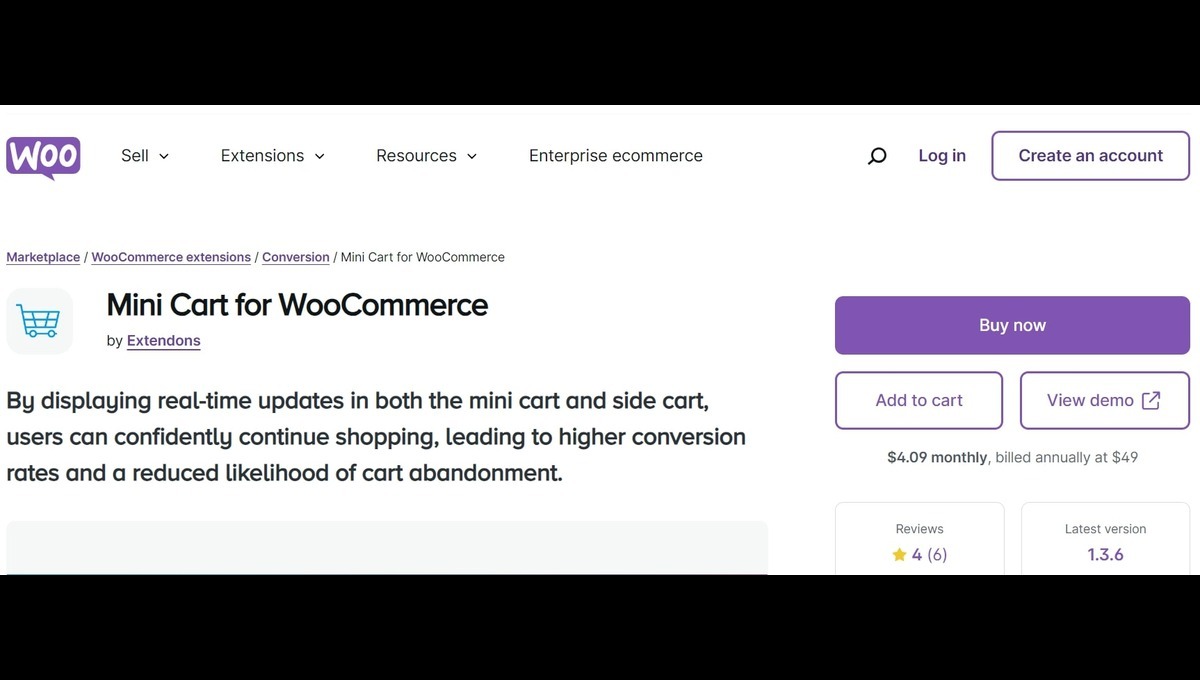When running an eCommerce store, keeping your customers engaged throughout their shopping journey is critical. One essential feature that can help enhance user experience and improve conversions is the mini cart WooCommerce functionality. By offering instant cart visibility without navigating away from the shopping page, WooCommerce mini carts and side carts allow customers to make quick decisions, adjust items, and proceed to checkout with ease. In this article, we’ll explore the top customization ideas for WooCommerce mini carts in 2024 and how they can boost user engagement and sales.
Why Customizing Your WooCommerce Mini Cart Matters
Before diving into customization ideas, let’s address why the WooCommerce mini cart plays such a vital role. In a traditional setup, customers often have to leave the product page to review their cart, which interrupts their flow. This disruption can lead to confusion and even cart abandonment.
With the WooCommerce menu cart, users can view their items, apply coupon codes, and proceed to checkout without leaving the current page. This level of convenience encourages more seamless shopping and higher conversion rates.
Hook: Did you know that over 70% of shoppers abandon their carts due to complicated checkout processes? Simplifying your cart experience with a customizable WooCommerce mini cart might just be the solution to significantly reduce abandonment rates!
Best Customization Ideas for WooCommerce Mini Carts in 2024
1. Add a Flyout Cart for Quick Access
A flyout cart allows users to see a snapshot of their cart by simply hovering over the cart icon. This provides an immediate, non-intrusive glance at what’s in the cart without leaving the product or category pages.
- Why it’s important: Customers love convenience, and a flyout cart offers just that. They can quickly modify cart quantities or proceed to checkout without breaking their browsing flow.
- Customization tip: Use WooCommerce’s plugin to create a flyout cart that appears automatically on hover or click. You can select specific products or display all items in a neat flyout panel.
2. Enable a Sticky Cart for Persistent Cart Visibility
A sticky cart remains visible as users scroll through your store. This customization is especially useful for mobile users, ensuring that they can always see and access their cart without searching for the icon.
- Why it’s important: Having the cart icon follow users ensures they always know where to check their cart, reducing friction during the shopping process.
- Customization tip: Choose between two cart styles: sticky or side cart, depending on your store’s layout. The sticky cart can be customized with different background colors, button styles, and fonts to match your store’s theme.
3. Display Cart Anywhere Using Shortcodes
The mini cart WooCommerce plugin by Extendons allows you to place the cart anywhere on your site, including the header, footer, or sidebar, using shortcodes. This flexibility ensures that your cart is always visible and accessible.
- Why it’s important: Placing the cart in multiple positions, such as the header and sidebar, ensures users can find it easily, no matter where they are on your site.
- Customization tip: Combine the cart with a fly-out animation for a smooth shopping experience, making the cart appear dynamically when a product is added.
4. Side Cart WooCommerce: Automatic Cart Display on Add
A side cart WooCommerce feature triggers a sliding side cart whenever a product is added to the cart. This not only reassures the customer that their item has been added, but it also reduces the chance of cart abandonment by keeping the cart visible throughout their session.
- Why it’s important: The automatic side cart creates a seamless shopping flow, ensuring customers are always aware of their cart contents. It prevents frustration caused by uncertainty.
- Customization tip: Adjust the side cart’s position, colors, and even add coupon redemption directly within the cart. You can enable a fly-to-cart animation for added engagement when a product is added.
For more information on setting up the side cart WooCommerce, check out the official product documentation.
5. Customize Icons and Visuals for Better User Engagement
Visual cues like cart icons can significantly impact how users interact with your cart. The mini cart plugin allows you to choose from 13 different icons or upload a custom one to match your brand’s identity.
- Why it’s important: A familiar and appealing cart icon helps customers easily locate and interact with their cart.
- Customization tip: Select an icon that complements your site’s theme. You can also use animations to draw attention to the cart when a product is added, creating a more engaging shopping experience.
6. Configure Cart Menu for a Clear Overview
The mini cart plugin for WooCommerce offers extensive customization for the cart menu, allowing you to display important information like product names, prices, and totals. Users can view this information in a dropdown or side cart format.
- Why it’s important: A clear cart overview reduces friction and confusion. Customers are more likely to complete their purchase when they can easily review their selected products.
- Customization tip: Adjust the cart’s text to include helpful phrases like “View Cart” or “Checkout Now,” making it easier for customers to navigate through the process.
7. Enable Add-to-Cart Notifications
Real-time add-to-cart notifications inform customers that their item has been successfully added to the cart, allowing them to continue shopping without any confusion.
- Why it’s important: These notifications help customers avoid second-guessing whether their action was successful, reducing hesitation or abandonment.
- Customization tip: Customize the text, background color, and position of these notifications to match your store’s branding, ensuring that they complement the overall user experience.
Also, check out the useful insight about the custom product boxes woocommerce plugin to enhance your store’s shopping experience!
Benefits of WooCommerce Mini Cart Customization
By customizing your mini cart, you can:
- Increase Conversion Rates: By displaying cart details in real time and making the checkout process simpler, customers are more likely to complete their purchase.
- Reduce Cart Abandonment: When customers can easily modify and review their cart without leaving the current page, they are less likely to abandon their purchase.
- Improve User Experience: Offering instant access to cart information allows customers to shop with confidence, knowing they can adjust quantities or proceed to checkout at any moment.
- Boost Engagement: Custom visuals, icons, and animations can make the shopping experience more interactive and enjoyable, keeping users engaged on your site.
FAQs About WooCommerce Mini Cart Customization
1. Can I place the mini cart anywhere on my website?
Yes, with the WooCommerce mini cart plugin by Extendons, you can use shortcodes to display the cart in the header, footer, sidebar, or any other section of your website.
2. What is the difference between a side cart and a sticky cart?
A sticky cart remains visible as users scroll down the page, while a side cart slides in from the side of the screen when a product is added to the cart. Both provide easy access to the cart but function in slightly different ways.
3. How does a flyout cart improve the shopping experience?
A flyout cart allows users to see a quick overview of their cart contents by hovering over or clicking the cart icon. This keeps users on the current page and streamlines their decision-making process.
4. Can I add animations to the mini cart?
Yes, you can add animations like fly-to-cart effects and slide-in motions to enhance the visual appeal of your cart and engage users more effectively.
5. Is it possible to enable tax display in the cart?
Yes, the mini cart plugin allows you to enable or disable tax display within the cart, giving you full control over what details customers see before checkout.
Conclusion
Customizing your WooCommerce mini cart is a powerful way to enhance user experience and drive conversions. With features like side cart WooCommerce, flyout animations, sticky cart visibility, and customizable icons, you can create a more intuitive and engaging shopping experience for your customers. By offering them real-time updates, simple navigation, and seamless checkout options, you’ll keep them engaged and coming back for more.
So why wait? Start customizing your WooCommerce mini cart today and watch your conversion rates soar!