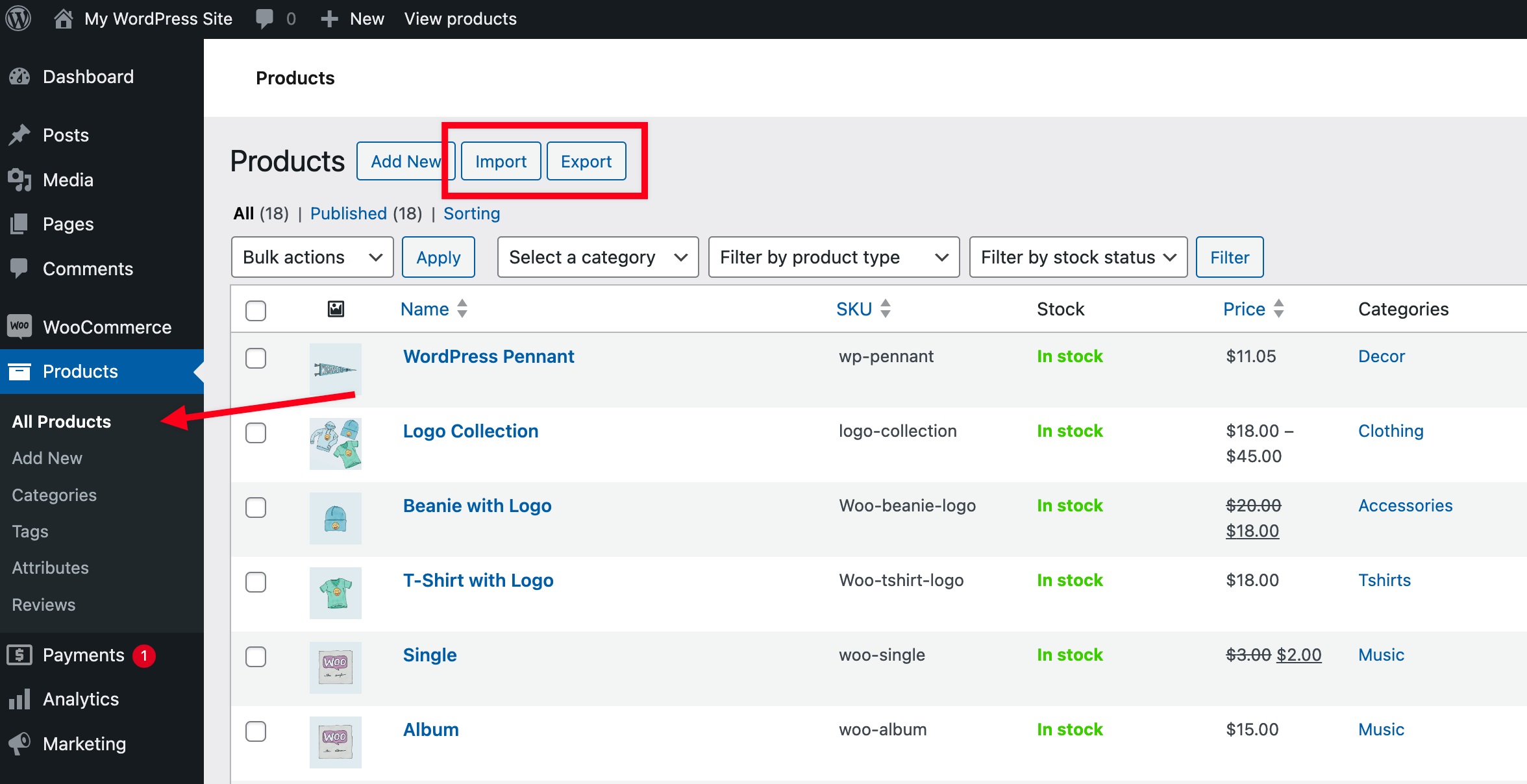When running an eCommerce business using WooCommerce, managing products efficiently is essential. One of the simplest ways to handle large amounts of product data is by uploading them in bulk using a CSV file. This method is perfect for store owners who need to quickly update or add products without manually entering each detail. With the right plugin, such as the WooCommerce Upload Products CSV plugin by Extendons, you can easily allow users or vendors to upload products directly from their “My Account” page.
In this article, we’ll explore how to enable users to upload products via CSV files on the My Account page, why this is beneficial, and how you can do it easily with Extendons.
Why Use WooCommerce to Upload Products via CSV?
The WooCommerce Upload Products CSV option simplifies the process of adding or updating products in bulk. Here’s why it’s beneficial:
- TimeSaving: Uploading a CSV file with hundreds of products takes significantly less time than adding each product manually.
- Bulk Updates: If you need to make updates to existing products (like prices, stock status, or descriptions), CSV uploads allow you to do this quickly.
- Easy to Manage: Export your current product data, make changes in Excel or Google Sheets, and reupload them without errors.
- VendorFriendly: If you run a multivendor marketplace, enabling vendors to upload products through their account page gives them more control and reduces your workload.
How to Enable WooCommerce CSV Product Upload on My Account Page
To allow vendors or users to upload files (CSV files) from the “My Account” page, you’ll need to integrate this feature through a plugin like Extendons’ WooCommerce Upload Products CSV. Here’s a stepbystep guide:
1. Install and Activate the Plugin
First, download and install the WooCommerce Upload Products CSV plugin by Extendons from the WooCommerce marketplace or from the Extendons website. Once installed, activate the plugin through the Plugins section of your WordPress dashboard.
2. Configure the Plugin Settings
Once activated, head to the plugin settings under WooCommerce. In the settings, you can customize the options for allowing file uploads. Some key configurations include:
Enabling CSV uploads for specific user roles (e.g., vendors, administrators).
Specifying the format and required fields for the CSV files.
Setting limits on file size and the number of products that can be uploaded at once.
3. Customize the My Account Page
With Extendons’ WooCommerce Upload Products CSV, you can easily add a new section on the My Account page where users can submit their CSV files. This section allows users to upload product data without needing to access the backend.
To do this, simply navigate to the “My Account” settings within the plugin and enable the CSV upload option. You can also customize the title, description, and instructions for users to make the process smoother.
4. Test the Upload
Before rolling out the feature to all users, it’s crucial to test it thoroughly. Upload a sample CSV file, check that the products are added correctly, and ensure that the necessary product details (such as name, price, and stock status) are updated.
5. Manage Uploaded Products
Once a user uploads a CSV file, you (or the site admin) can review the uploaded products before they go live. This ensures that all the data is accurate and that no incomplete or incorrect products are added to the store.
Benefits of Using Extendons WooCommerce Upload Products CSV Plugin
Ease of Use: The plugin is userfriendly, enabling even nontechnical users to upload files effortlessly.
Customization: The ability to customize the upload settings gives store owners full control over which users can upload products and how many.
Error Handling: The plugin offers detailed error messages to users, making it easier to correct any issues in the CSV files before they are processed.
Supports Multiple Product Types: Whether you sell simple, grouped, or variable products, the plugin supports all types of WooCommerce products.
FAQs
1. Can I upload other file types, or is it limited to CSV?
No, the WooCommerce Upload File feature in this plugin is specifically designed for CSV files. However, you can customize the accepted file formats through other plugins if needed.
2. What happens if there is an error in the CSV file?
If there’s an error in the CSV file, the plugin will notify the user and display the specific issue, such as missing fields or incorrect formatting. The user can then correct the errors and reupload the file.
3. Can I limit which users are allowed to upload CSV files?
Yes, the plugin allows you to control which user roles can upload CSV files, making it ideal for multivendor marketplaces.
4. Does the plugin support uploading variations of products?
Yes, Extendons’ WooCommerce Upload Products CSV plugin supports uploading variable products with different attributes like size, color, or material.
5. How do I format the CSV file for upload?
The plugin provides a template that shows the correct format for the CSV file. You need to include columns for product names, prices, stock status, and other essential product data.
Using the WooCommerce Upload Products CSV plugin by Extendons simplifies product management and enables store owners and vendors to upload product data quickly and accurately. Whether you run a small business or a largescale eCommerce platform, this feature can save time and reduce manual work while ensuring your product data is always uptodate.