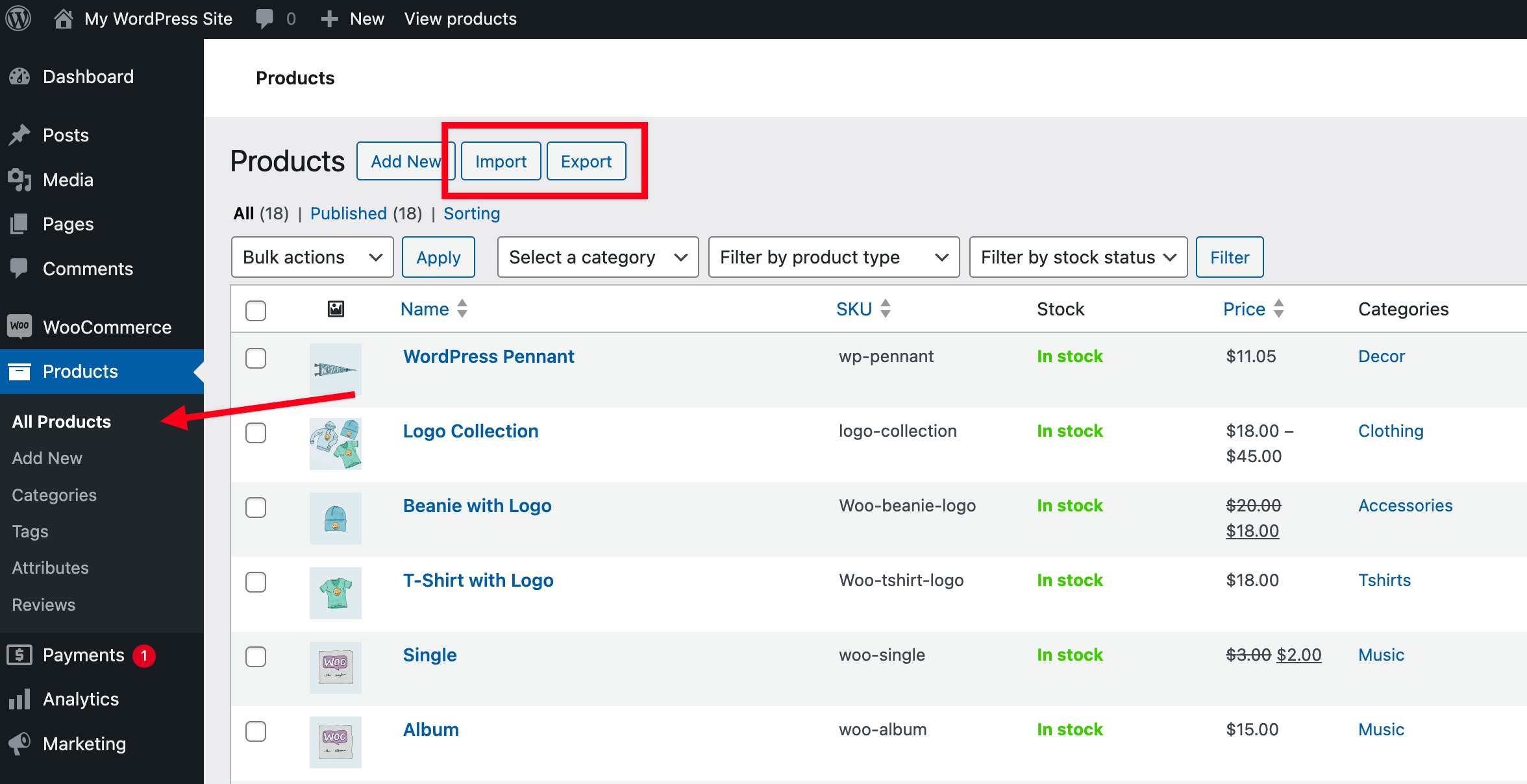In the world of e-commerce, managing products efficiently is crucial for success. One of the best ways to streamline the process of adding new products to your online store is by using a WooCommerce upload products CSV method. This feature allows store owners to upload multiple products at once, saving time and reducing the risk of errors. In this article, we’ll explore how to leverage this functionality on the My Account page, with the help of Brand Extendons, a leading solution provider in the WooCommerce ecosystem.
Understanding CSV Files
CSV, or Comma-Separated Values, is a simple file format used to store tabular data, such as a spreadsheet or database. Each line in a CSV file represents a single record, while commas separate the individual fields. For WooCommerce, a well-structured CSV file can contain essential information about products, including titles, descriptions, prices, stock levels, and more.
Benefits of Using a CSV for Product Uploads
- Efficiency: Instead of adding products one by one through the WooCommerce dashboard, you can upload a complete list at once.
- Consistency: A CSV file helps maintain a uniform structure, minimizing the chance of errors.
- Flexibility: You can easily modify your product information in a spreadsheet application and re-upload it whenever necessary.
Preparing Your CSV File
Before uploading your products, you need to create a CSV file that meets WooCommerce requirements. Here are some tips to ensure your CSV is correctly formatted:
- Headers: Include relevant headers like `ID`, `Name`, `Description`, `Price`, `Stock`, and `Categories`. Make sure the headers match what WooCommerce expects.
- Data Types: Ensure that numeric values (like prices) are formatted correctly, and text fields are enclosed in quotes if they contain commas.
- Product Variations: If your products have variations (like sizes or colors), make sure to structure your CSV accordingly, usually by including a parent product row followed by its variations.
Uploading Your CSV File to the My Account Page
Step-by-Step Guide
To allow customers to upload files through the My Account page, you may need to customize your WooCommerce settings. Here’s how to do it:
- Install and Activate Extendons’ Plugin: Start by installing a plugin from Brand Extendons that supports product uploads from the My Account page. This plugin enables the feature seamlessly.
- Configure the Plugin Settings: After activation, navigate to the plugin settings in your WooCommerce dashboard. Here, you can customize the upload feature, such as setting file size limits and accepted file types (CSV).
- Add Upload Field to My Account Page: Depending on the plugin, you might need to create a new section in the My Account area where users can upload their CSV files. Make sure to provide clear instructions for users to ensure they upload correctly formatted files.
- Test the Functionality: Before going live, test the feature by uploading a sample CSV file. Check if the products appear correctly in your WooCommerce store.
- Monitor Uploaded Products: Once customers start using this feature, keep an eye on the products that are uploaded. It’s a good practice to verify if they meet your standards before publishing them.
Best Practices for CSV Uploads
– Backup Your Store: Always back up your WooCommerce store before performing bulk uploads. This step ensures you can restore your data if something goes wrong.
– Validate CSV Files: Use tools to check the validity of your CSV files. This can prevent common errors during the upload process.
– Provide User Guides: If you’re allowing customers to upload files, consider creating user guides or tutorials to help them understand the process.
FAQs
What is the purpose of using a CSV file for product uploads in WooCommerce?
Using a CSV file allows store owners to upload multiple products at once, which saves time and minimizes errors compared to manual entry.
Do I need any special plugins to enable CSV uploads on the My Account page?
Yes, you may need a specialized plugin from Brand Extendons or similar to facilitate the upload process on the My Account page.
Can I upload images along with my products using a CSV file?
No, CSV files do not support image uploads directly. However, you can reference image URLs in your CSV, and WooCommerce will import them accordingly.
What happens if my CSV file is incorrectly formatted?
If your CSV file is not formatted correctly, WooCommerce may reject the upload, and you may receive error messages. It’s important to double-check your file before uploading.
Is it safe to allow customers to upload CSV files?
Yes, as long as you use a reliable plugin and have security measures in place. Ensure that the uploaded files are validated to prevent malicious content.
Conclusion
The ability to WooCommerce upload products CSV on the My Account page enhances the user experience and streamlines product management. With the help of Brand Extendons, you can easily implement this feature, allowing both store owners and customers to benefit from a more efficient process. By following the steps outlined above, you can transform how you manage products in your WooCommerce store, making it easier than ever to keep your inventory updated and organized.